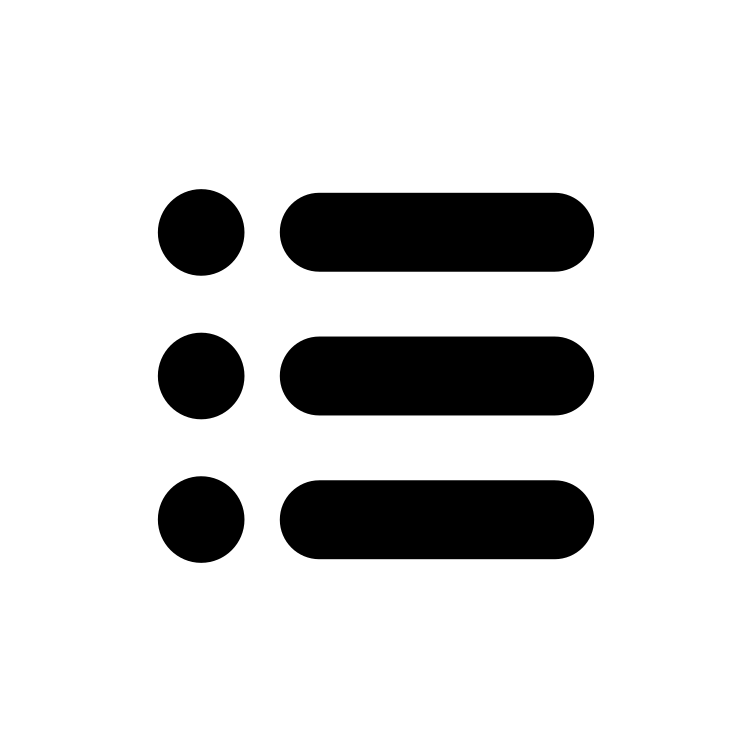Operators Manaul
Doc #P10258 Rev 1.0
Table of Contents
- Product Part Number
- Product Description
- General Specifications
- Product Overview
- Product Overview (Connector pinout, Power button, LED)
- Interface connector P1 Table 1
- Operation, Powering On
- Checking the wiegand output of a device
- Checking the wiegand input from a device
- Checking the functionality of a relay
- Connector
- Sure-Fi App
- FCC
- Warranty
Figure Reference Guide
- Figure 1: Product Overview
- Figure 2: Product Overview (Connector pinout, Power button, LED)
- Table 1: Interface connector P1 Table 1
- Figure 3: Startup screen
- Figure 4: Wiegand Test results of a 26-bit wiegand credential
- Figure 5: Wiegand Test displaying the voltages measured on a wiegand device
- Figure 6: Wiegand Input Test displaying results
- Figure 7: Wiegand Input Test displaying the voltages measured on a wiegand port
- Figure 8: Relay test screen shown without a relay connected
- Figure 9: Relay test screen shown in which the relay NC terminal is measured as ‘close’
- Figure 10: Relay test screen shown in which the relay NO terminal is measured as ‘close’
Part Numbers
| ST050-WIEGAND | Wiegand Tester |
Product Description
The Sure-Fi RAT-ACCESS-0100 is a handheld, battery powered Wiegand data and relay tester. When the Assessment Tool is connected to the output of a wiegand device, it will display the wiegand data and the voltage level that is detected on each of the D0 and D1 signal lines. The Assessment Tool can also output wiegand data such that a wiegand input can be tested without the need to connect a Keypad/Reader. Additionally, the functionality of a relay can be quickly and easily tested. The Assessment Tool is equipped with Bluetooth which allows for the use of the Sure-Fi App that provides for configuration of the wiegand output data, firmware updates, and system diagnostics.
Key Features
- Displays wiegand D0 / D1 signal data and voltage levels from a wiegand device
- Outputs wiegand D0 / D1 data in order to test wiegand inputs
- Relay functionality testing (NO to COM, NC to COM)
- Sure-Fi App connects via Bluetooth for configuration, diagnostics, and firmware updates
General Specifications
| Operating Temperature: | -40°F to +158°F (-40°C to +70°C) |
| Storage Temperature: | -67°F to +257°F (-55°C to +125°C) |
| Humidity: | 0 to 85% non-condensing |
| Dimensions (L x W x H): | 3.54” x 4.23” x 1.28” (90mm x 107mm x 32.5mm) |
| Power: | Four AA batteries |
Product Overview
Figure 1: Overview, Assessment Tool
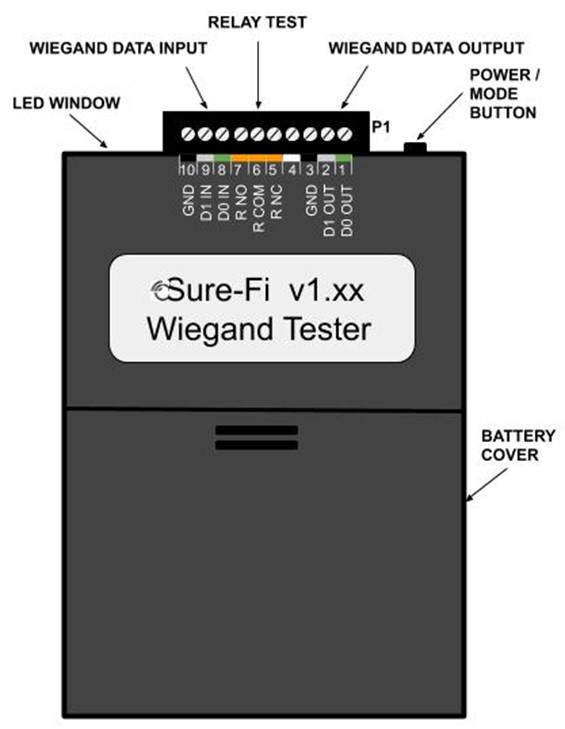
Figure 2: Overview, Assessment Tool - Top End
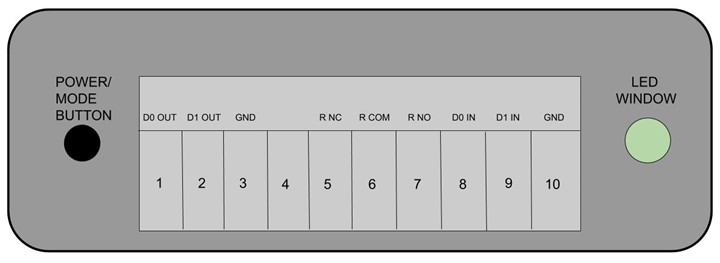
Interface connector P1
Table 1: Top Edge Connector P1. See Figures 1 and 2 for connector location and pin numbers
| CONNECTOR | POSITION | NAME | DESCRIPTION |
|---|---|---|---|
| P1 | 1 | D0 OUT | Wiegand Data 0 output |
| P1 | 2 | D1 OUT | Wiegand Data 1 output |
| P1 | 3 | GND | Ground connection |
| P1 | 4 | NC | Not Connected |
| P1 | 5 | R NC | Relay NC (Normally Closed) connection |
| P1 | 6 | R COM | Relay Common connection |
| P1 | 7 | R NO | Relay NO (Normally Open) connection |
| P1 | 8 | D0 IN | Wiegand Data 0 Input |
| P1 | 9 | D1 IN | Wiegand Data 1 Input |
| P1 | 10 | GND | Ground connection |
Operation
Powering on:
Momentarily press the push-button, the start screen will appear as shown in Figure 3 for several seconds and then will change to the wiegand test screen shown in Figure 4.
Figure 3: Startup screen
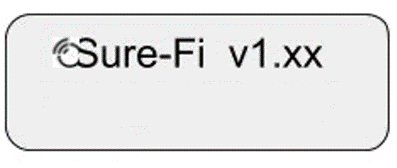
Registration
If you are powering up the Assessment Tool for the first time, you will be required to register the device with Sure-Fi. Instruction on how to register your Assessment Tool can be found in the Sure-Fi App section of this document.
Checking the wiegand output of a device:
Connect the Assessment ToolD0-IN, D1-IN, and GND (ground) terminals to the D0, D1, and GND connections on the wiegand output device. Connect the required power to the Wiegand device that is to be tested. Turn on the Assessment Toolby momentarily pressing the push-button, then on the Wiegand device (Keypad/Reader, etc.), present the credential and view the wiegand information on the Assessment ToolLCD screen. The Assessment Tool will display the bit length (Bits), the facility code (Fac), and the pin code (Pin) as shown in Figure 4. The voltage of D0 and D1 is displayed on the next screen as shown in Figure 5, by momentarily pressing the push-button.
Figure 4: Wiegand Test displaying results of a 26-bit wiegand credential with facility code 77 and pin 12805
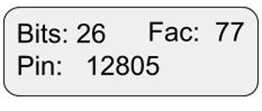
Figure 5: Wiegand Test displaying the voltages measured on a wiegand device output lines D0 and D1
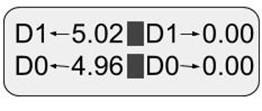
Checking the wiegand input of a device:
Connect the Assessment Tool D0-IN, D1-IN, and GND (ground) terminals to the D0, D1, and GND terminals on the wiegand device input port. Connect the required power to the Wiegand device that is to be tested. Turn on the Assessment Tool by momentarily pressing the push-button, then using the Sure-Fi App, send the desired wiegand data out the Wiegand Tester. The wiegand information that was sent out using the Sure-Fi App will display on the Assessment Tool LCD screen (Figure 6). The voltage of D0 and D1 is display on the next screen as shown in Figure 7, by momentarily pressing the push-button.
Figure 6: Wiegand Test displaying results of a 26-bit wiegand credential with facility code 11 and pin 24301
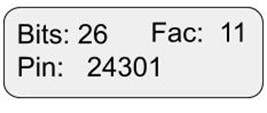
Figure 7: Wiegand Test displaying the voltages measured on a wiegand port input terminal D0 and D1.
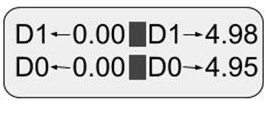
Checking the functionality of a relay:
Turn on the Assessment Tool by momentarily pressing the push-button and then pressing the push-button twice to enter the relay test screen as shown in Figure 8. Connect the Assessment Tool R NO (Relay Normally Open), R COM (Relay Common), and R NC (Relay Normally Closed) terminals to the relay to be tested NO, COM, and NC terminals. When the relay to be tested is in the non-energized state, the test screen should show that the relay NC terminal is ‘close’ (shorted) to the relay COM terminal and that the relay NO terminal is ‘open’ as shown in Figure 9. When the relay to be tested is in the energized state, the test screen should show that the relay NO terminal is ‘close’ (shorted) to the relay COM terminal and that the relay NC terminal is ‘open’ as shown in Figure 10.
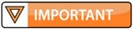
Before connecting the Assessment Tool to the terminals of the relay to be tested, ensure that the relay terminals are not connected to anything else. The Assessment Tool can only test the functionality of a relay in a dry contact configuration and cannot test the voltage or current capabilities of a relay. Applying a voltage to the Wiegand Tester’s R NO, R COM, or R NC terminals may cause permanent damage to the Tester.
Figure 8: Relay test screen shown without a relay connected (both NO and NC terminals are ‘open’).
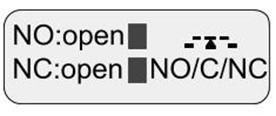
Figure 9: Relay test screen shown in which the relay NC terminal is measured as ‘close’ (shorted) to the relay COM terminal indicating that the relay is in the non-energized state.
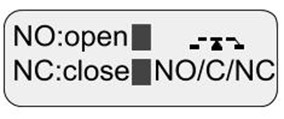
Figure 10: Relay test screen shown in which the relay NO terminal is measured as ‘close’ (shorted) to the relay COM terminal indicating that the relay is in the energized state.
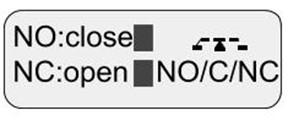
Connector
The connector ‘P1’ is a 10-position, 3.5mm EURO type. The mating plug is Molex pn 39500-0010. Wire Range: 16 to 30AWG stranded or solid. Wire strip length 0.250”. Recommended screwdriver: slotted blade 0.98” (2.5mm) width. To install a wire, turn the screw counter-clockwise 3 or 4 turns, insert the wire and hold in place while tightening the screw. When complete, pull on the wire to ensure that it is tightened adequately.
Sure-Fi App
The Sure-Fi App for iOS and Android allows for connecting to the Assessment Tool via Bluetooth. To download, search for ‘Sure-Fi’ and then download and install. The key features of the App are:
- Register the Assessment Tool in order to begin using
- Enter any wiegand bit length, facility code, and pin and send that data out the Assessment Tool ‘D0 OUT’ and ‘D1 OUT’ terminals.
Using the Sure-Fi App
Connecting
The Sure-Fi App uses the Bluetooth on the user’s phone to connect to the Wiegand Tester’s onboard Bluetooth interface. To use the App, be sure that the Assessment Tool is powered ON and then open the App; and scan the QR code that is on the unit. The Status will show ‘Connecting’, then after a pause it will say “Connected” and all the features of the App will be available for use.
Registering
Connect to the Assessment Tool with the Sure-Fi App, and then select ‘Register Device’. The App will display ‘Registration Successful’ and the Assessment Tool will then be registered and ready for use. The Registration process has only to be done once.
FCC and Industry Canada Regulatory Statements
FCC
This device complies with part 15 of the FCC rules. Operation is subject to the following two conditions: (1) This device may not cause harmful interference, and (2) this device must accept any interference received, including interference that may cause undesired operation. Any changes or modifications not expressly approved by manufacturer could void the user’s authority to operate the equipment.
IMPORTANT! Any changes or modifications not expressly approved by the party responsible for compliance could void the user’s authority to operate this equipment.
Industry Canada
This device complies with Industry Canada license-exempt RSS standard(s). Operation is subject to the following two conditions: (1) this device may not cause interference, and (2) this device must accept any interference, including interference that may cause undesired operation of the device.
Le présent appareil est conforme aux CNR d’Industrie Canada applicables aux appareils radio exempts de licence. L’exploitation est autorisée aux deux conditions suivantes: (1) l’appareil ne doit pas produire de brouillage, et (2) l’utilisateur de l’appareil doit accepter tout brouillage radioélectrique subi, meme si le brouillage est susceptible d’en compromettre le fonctionnement.
IMPORTANT! Tous les changements ou modifications pas expressément approuvés par la partie responsable de la conformité ont pu vider l’autorité de l’utilisateur pour actioner cet équipment.
47 CFR 15.105- FCC
NOTE: This equipment has been tested and found to comply with the limits for a Class B digital device, pursuant to part 15 of the FCC Rules. These limits are designed to provide reasonable protection against harmful interference in a residential installation. This equipment generates, uses and can radiate radio frequency energy and, if not installed and used in accordance with the instructions, may cause harmful interference to radio communications. However, there is no guarantee that interference will not occur in a particular installation. If this equipment does cause harmful interference to radio or television reception, which can be determined by turning the equipment off and on, the user is encouraged to try to correct the interference by one or more of the following measures:
- Reorient or relocate the receiving antenna.
- Increase the separation between the equipment and receiver.
- Connect the equipment into an outlet on a circuit different from that to which the receiver is connected.
- Consult the dealer or an experienced radio/ TV technician for help.
This Class B digital apparatus complies with Canadian ICES-003.
Cet appareil numérique de la classe B est conforme à la norme NMB-003 du Canada
FCC Radiation Exposure Statement
This equipment complies with FCC radiation exposure limits set forth for an uncontrolled environment. This equipment should be installed and operated with minimum distance 20cm between the radiator and your body.
Important Note:
Radiation Exposure Statement:
This equipment complies with IC radiation exposure limits set forth for an uncontrolled environment. This equipment should be installed and operated with minimum distance 20cm between the radiator and your body.
Note Importante: (Pour l’utilisation de dispositifs mobiles) Declaration d’exposition aus radiations:
Cet équipement est conforme aux limites d´exposition aux rayonnements IC établies pour un environnement non contrôlé. Cet équipment doit être installé et utilisé avec un mimimum de 20 cm de distance entre la source de rayonnement et votre corps.
Warranty
The warranty period of this product is 5 years from purchase date, beginning from first power up of the device after purchase. During this period, if the product does not operate correctly, due to a defective component, the product will be repaired or replaced at the sole discretion of Sure-Fi, Inc. This warranty does not extend to the product casing which can be damaged by conditions outside of the control of Sure-Fi, Inc.
EXCEPT AS SET FORTH ABOVE, SURE-FI, INC. MAKES NO WARRANTIES REGARDING THE GOODS, EXPRESS OR IMPLIED, INCLUDING WARRANTY OF MERCHANTABILITY OR WARRANTY OF FITNESS FOR A PARTICULAR PURPOSE. BUYER MAKES NO RELIANCE ON ANY REPRESENTATION OF SURE-FI, INC., EXPRESS OR IMPLIED, WITH REGARD TO THE GOODS AND ACCEPTS THEM “AS-IS/WHERE-IS”. SURE-FI, INC SELLS THE GOODS TO BUYER ON CONDITION THAT SURE-FI, INC. WILL HAVE NO LIABILITY OF ANY KIND AS A RESULT OF THE SALE. BUYER AGREES THAT SURE-FI, INC. SHALL HAVE NO LIABILITY FOR DAMAGES OF ANY KIND, WHETHER DIRECT, INCIDENTAL OR CONSEQUENTIAL DAMAGES, INCLUDING INJURIES TO PERSONS OR PROPERTY, TO BUYER, ITS EMPLOYEES OR AGENTS, AS A RESULT OF THE SALE. BUYER ALSO AGREES TO HOLD SURE-FI, INC. HARMLESS FROM ANY CLAIMS BUYER, OR ANY THIRD PARTY, MAY HAVE AS A RESULT OF BUYER’S USE OR DISPOSAL OF THE GOODS. BUYER HAS READ THIS DISCLAIMER AND AGREES WITH ITS TERMS IN CONSIDERATION OF RECEIVING THE GOODS.